
duziscilence
New User
Dec 18, 2009, 8:36 AM
Post #1 of 4
(1347 views)
Shortcut
|
|
High Definition (HD) Detailed Explanation
|
Can't Post
|
|
Now when we talking about the high definition (HD), it is no longer the future. It is everywhere in our life. However, when high definition is getting more and more popular, people get frustrating to make sense of them. So now I will introduce high definition (HD) in detailed and hope it will be helpful to you guys.
1. What is HD?
Before we talk about HD, I will explain what is SD(standard definition). Camcorder prduces SD videos has a resolution of 640*480. It means that 640 lines of vertical resolution and 480 lines of horizontal resolution. Nowadays, 16:9 widescreen became common so SD maybe 720*480.
Now we can easily come to a conclusion that HD must have a higher resolution that SD. Right! HD video has a higher resolution than SD video, and now the HD camcorder can record two competing formats, 720p and 1080i.
The first, 720p, refers to camcorders producing a resolution of 1280 x 720.
The second, 1080i, refers to camcorders producing a resolution of 1920 x 1080.
You will ask what is the difference between “p” and “i”. The "p" in 720p stands for progressive. This means that the entire image is refreshed at the same time, 30 times per second. Qualitatively, this tends to produce smoother motion, and is often preferred for sports shooting; because freeze frames will not have the same jagginess that 1080i produces. The trade-off is that 720p has less resolution.
The "i" stands for interlaced. Traditionally, camcorders split up those horizontal rows of resolution into odds and evens. First one set is refreshed, and then the other set. Each of these "fields" is refreshed, back and forth, each at 30 times per second. It happens fast enough that the human eye usually can't see the slight lag time. However, when you pause an interlaced video clip, you'll see a distinct jagginess.
Tips:
1080p means 11920*1080 progressive and not many camcorder can produce this kind of hd format but many TV now and playback it.
2. What is the difference between media and format?
“Media” and “Format” are two terms that will make people confused. First, “Media” refers to where the camcorders store the video. And “Format” refers to the compression of the camcorder use.
These two terms make people categories HD camcorder into different types.
Media Types:
Common media type includes “type”, “hard disc drive (HDD)”, “DVD” and “flash memory”. Camcorders that use a type of tape called “miniDV” and it uses the same tape with the SD camcorder, so it is more easily to edit. Popular Model: Canon HV20, Canon HV30, Sony HDR-HC9.
HDD media is high capacity, usually 60 - 120 gigabytes. Long record times are great, but you must have the discipline to routinely back up video to a separate hard drive or DVD. Popular models: JVC GZ-HD7 and GZ-HD6, Canon HG10, Sony HDR-SR12, Panasonic HDC-HS9.
DVD media in camcorder is always refers to the mini DVD (8mm). It is really familiar with us but the time of the video you record is limited to 15 mins when you shotting with the highest quality and you can only play the DVD in blu ray player not in your DVD player. Popular models: Sony HDR-UX10 and HDR-UX20, Canon HR10
Flash Memory: Many consider this the media type of the future. Battery efficient, extremely compact, and easy. Capacities may be limited compared to HDD, though it gets larger every year. Some camcorders have removable memory cards, some have non-removable internal memory, and some have both. Popular models: Canon HF10, Canon HF100, Panasonic HDC-SD9, Sony HDR-CX7, Samsung SC-HMX20, Sanyo VPC-HD1000
Format Types:
There are four common format types camcorder and they are “HDV”, “AVCHD”, “MPEG-2 Transport Stream” and “AVC/H.264 MPEG-4”.
HDV is the oldest HD camcorder and it can record only 1440*1080 video and then stretch to 1920*1080 for playback. But its miniDV tape is widely accepts by editing software.
AVCHD is introduced in 2006 by Sony and Panasonic. Every manufacturer has a slightly different recipe for AVCHD, so finding a compatible editing program can be tough. Also, you'll need a powerhouse computer to work with files. All current AVCHD camcorders record in 1080i, though the format allows for 720p. The file extension may be .mts, .m2ts, and .ts so when you edit the video I think you need to use [url=http://www.4videosoft.com/mts-converter.html] mts converter, [url=http://www.4videosoft.com/m2ts-converter.html] m2ts converter and [url=http://www.4videosoft.com/ts-converter.html] ts converter to help. If you are Mac users, here are[url=http://www.4videosoft.com/mts-converter-for-mac.html] mts converter for mac , [url=http://www.4videosoft.com/m2ts-converter-for-mac.html] m2ts converter for mac and [url=http://www.4videosoft.com/ts-converter-for-mac.html] ts converter for Mac . MPEG-2 Transport Stream - JVC is the only manufacturer using this format, found on its line of high definition Everio camcorders. On average, the lowest overall picture quality, now that AVCHD has matured. Low compatibility with editing software.
AVC/H.264 MPEG-4 -This format is currently used by some Samsung and Sanyo camcorders, all of which record in 720p.
3. How to Convert MTS, M2TS, TS Videos for Different Usage?
The HD files that your camcorder recorded can be transferred to your computer to play, but it can the video format is not supported by iPod/iPhone/windows movie maker/Zune/Creative Zen and other video editing and playing devices.
So you need to convert them in order to share and enjoy them anywhere and anytime.
Today I will show you how to convert the HD video format to standard video format easily. Here you need a [url=http://www.4videosoft.com/mts-converter.html] MTS Converter . 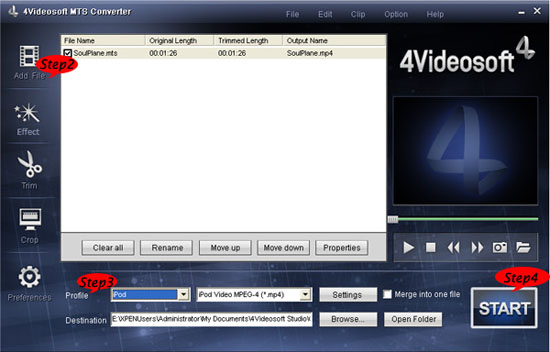
Step 1. Download it and run the MTS Converter
Step 2. Add your HD video file
Step 3. Choose output profile according to your usage
Step 4. Start Conversion just click “START” button.
|


